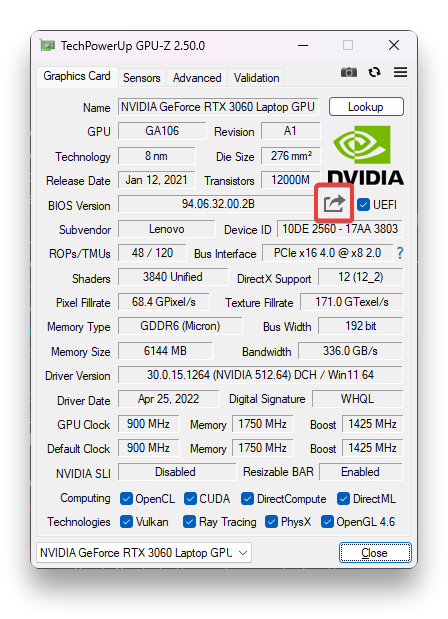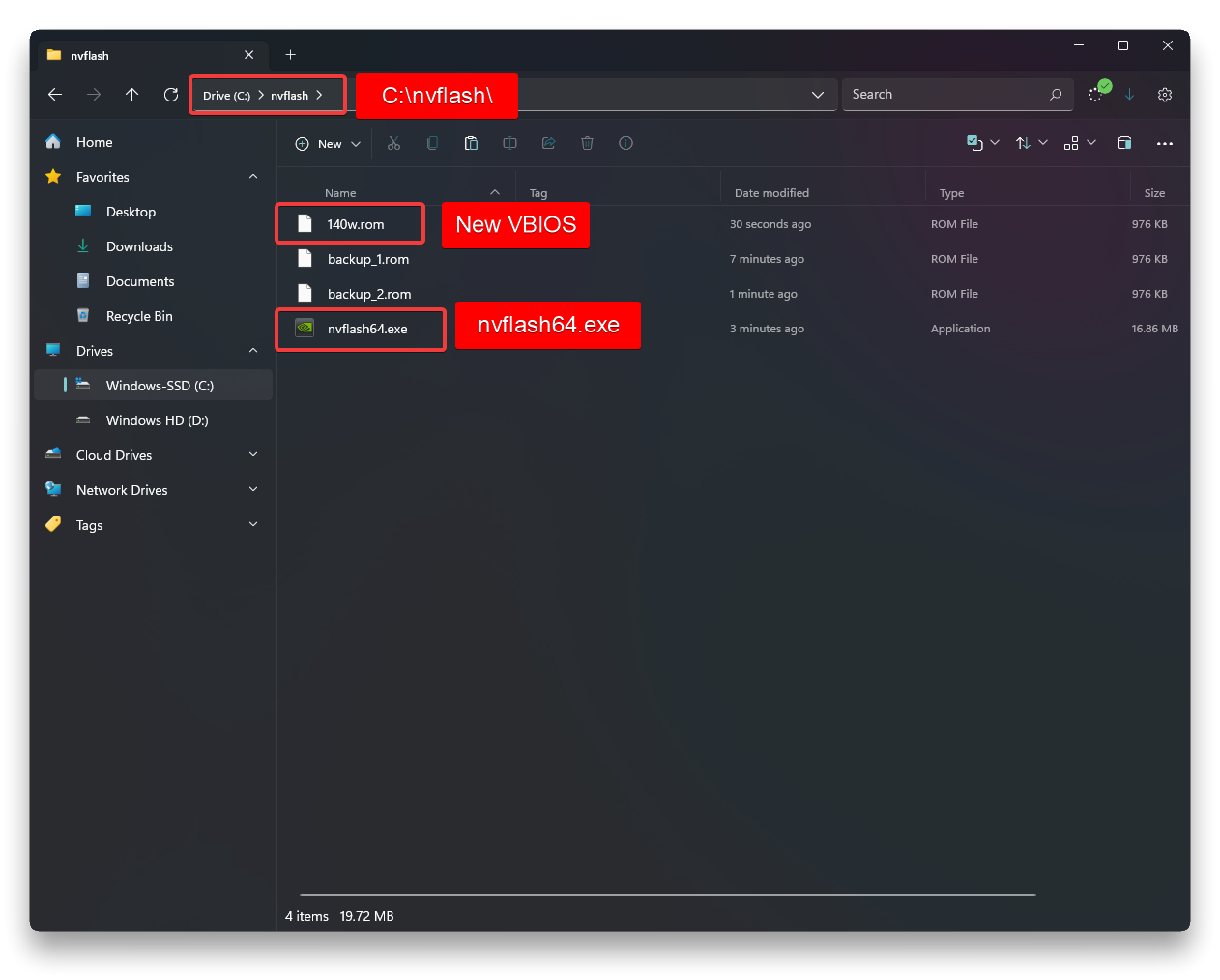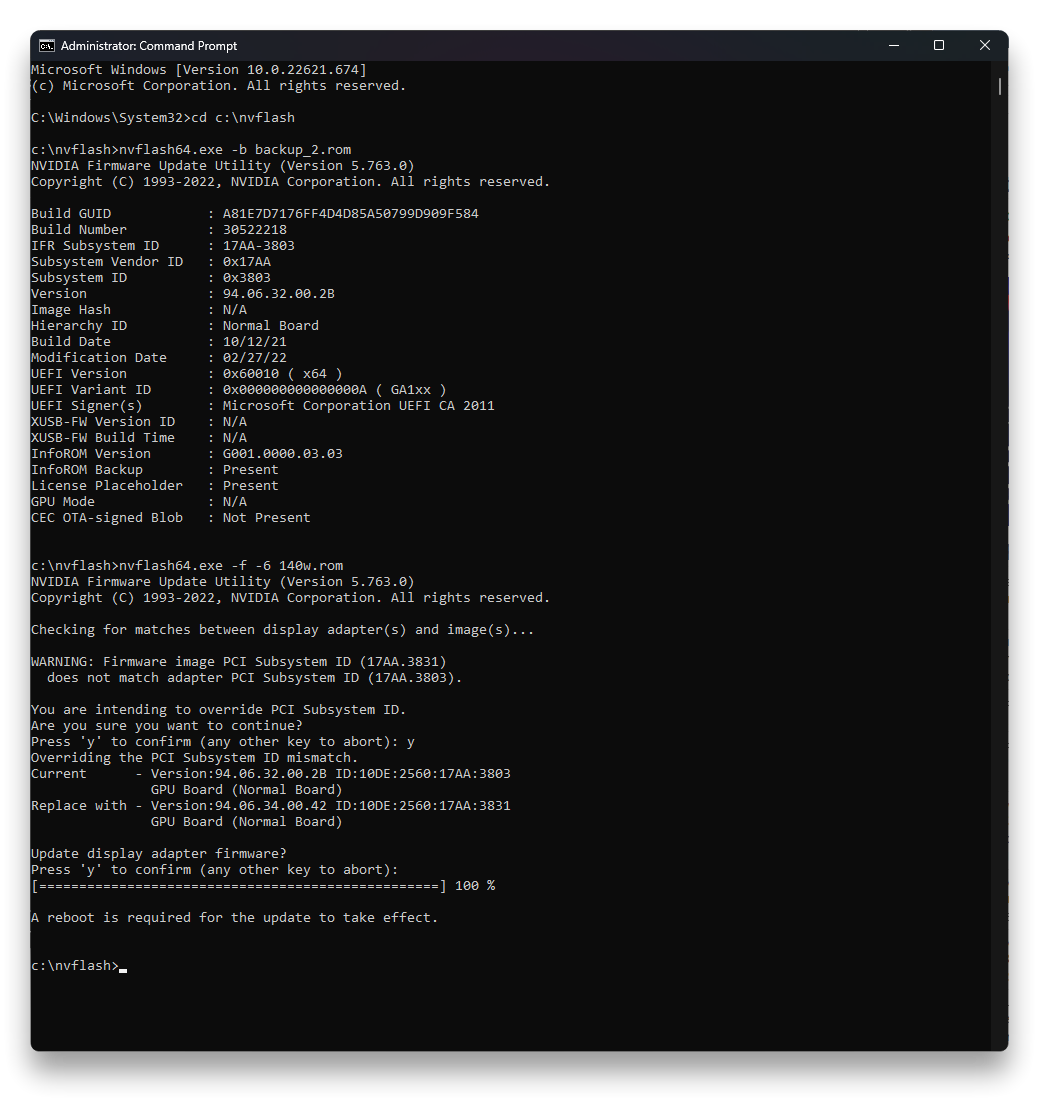Table of Contents
Flash VBIOS for higher TGP in Legion Laptops
Preparation
Warning: This is an advanced guide and have potential risks that will damage your laptop and void warranty if done incorrectly.
The guide is provided as is, and the user takes full responsibility if something happens to their device.
If you ever get a Board ID mismatch, abort!
- Switch to Hybrid Mode in Lenovo Vantage or Legion Toolkit
- Backup Current VBIOS either with GPU-z or nvflash.
- Just to be safe: Disconnect any peripherals connected to the dGPU (HDMI, USB-C)
Backing Up the VBIOS
- Download GPUZ - https://www.techpowerup.com/gpuz/
Alternatively you can use nvflash outlined in Method 2.
Method 1: Lenovo Package
- Download Lenovo package from Lenovo Website or the download section at the bottom of this article that is appropriate for your GPU.
- Run it.
- Reboot and you have higher TGP. Confirm by checking in Nvidia Control Panel > System Information.
If this method fails, try Method 2.
Method 2: With Nvflash
- Download Nvflash from - https://www.techpowerup.com/download/nvidia-nvflash/
- Extract nvflash into
C:\nvflash\
- Download VBIOS for your GPU from attachment below
- Open CMD as admin, type in cd ``C:\nvflash\``. You can copy the path from address bar in File Explorer
- Type dir to ensure you are in the right directory. You should see your ``VBIOS.ro``m and ``nvflashxx.exe`` files
- Run these commands
- Backup
nvflash64.exe -b backup.rom
- Flash
nvflash64.exe -f -6 <VBIOS file name>.rom
- Reboot
- Confirm flash with Nvidia Control Panel > System Information
Download Links
Download Links
For Gen 6 users, you need custom mode to change cTGP and make use of VBIOS. It will have stock behavior in other modes.
3060
Lenovo Package made for Legion 5i Gen 7. Can be installed in Gen 6.
Lenovo Package made for Legion 5 Gen 7. Can be installed in Gen 6.
ROM File
- Discord CDN - Download
3070
Lenovo Package made for Legion 5i Pro Gen 7. Can be installed on Gen 6.
ROM File
- Discord CDN - Download
2060 Legion 5 85w to 115w
Warning this VBIOS will not work on Y540 and Legion 7i 2020
- ROM File and nvflash - Discord CDN